
Help: Designing a Label with the Random Design Generator
With the Random Design Generator, you can build a custom CD/DVD design fast. It's also a fun way to get ideas for your designs and to preview the many design options built into DiscLabel.
Step 1: Open a Blank Design
Choose from the main menu, or use the keyboard shortcut Command + Option + N.
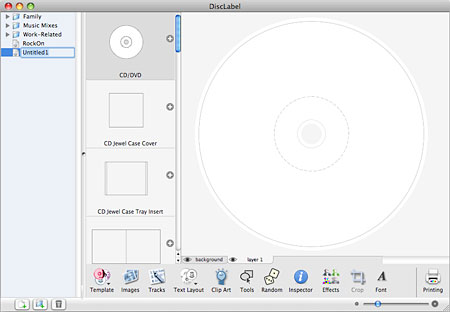
The name "Untitled" will appear in the list of designs on the left. You can rename the design by typing a new name.
Step 2: Open the Random Design Generator
- Click
 in the bottom of the DiscLabel design screen.
in the bottom of the DiscLabel design screen. - The Random Design palette opens.
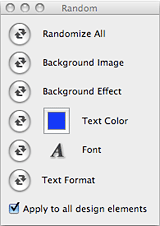
- Click the Randomize All button to start. A randomly-generated design will appear.
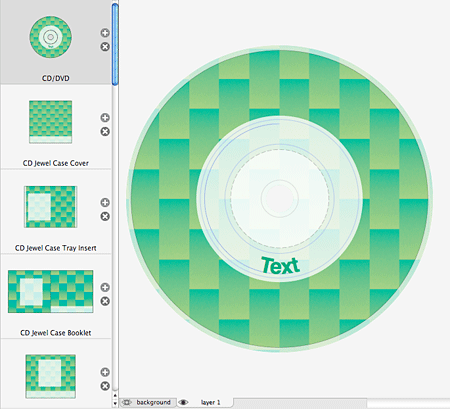
- Continue to click "Randomize All" until you see a design you like.
- You can also selectively generate new components of the design by clicking on the Randomize button for Background Image, Background Effect, Text Color, Font, or Text Format.
- You can always get back to the previous state if you liked it better by selecting or typing Command + Z.
Step 3: Importing iTunes Track Information
DiscLabel can easily import track information from iTunes, including song titles and artist names.
- Click on Tracks
 to get started choosing the iTunes playlist you want to import.
to get started choosing the iTunes playlist you want to import. - See "Importing and Editing Tracks from iTunes" for detailed instructions.
Step 4: Inserting Additional Images, Clip Art, Drawing Objects
- To import images (from iPhoto, the Finder, or other sources), see "Importing Images".
- To add clip art, see "Using Clip Art".
- To add rectangles, ellipses, lines, scribbles and polygon shapes, see "Drawing Objects" for an overview of the drawing tools available in DiscLabel.
Step 5: Printing
Once you are satisfied with the changes you've made to your design, you're ready to print. Click ![]() to switch into Print Mode.
to switch into Print Mode.
- See "Selecting Print Media for instructions on selecting the CD labels, jewel case inserts or other media that you want to print your designs to.
- See "Print Setup and Printing" for instructions on placing your designs into the media for printing.
© 2003-2009 SmileOnMyMac, LLC. All rights reserved.
SmileOnMyMac and DiscLabel are trademarks of SmileOnMyMac, LLC.