
Help: Selecting Print Media
You need to tell DiscLabel what kind of label stock you are printing on, or what kind of printer you are using if you are printing directly to CD/DVDs.
- Switch to Print Mode by clicking
 at the bottom of the DiscLabel design window.
at the bottom of the DiscLabel design window. - Click on the Print Media tab, if not already selected.
- Click on the Media dropdown menu and choose "Edit Media List..."

- The "Favorite Media Types" dialog box will open.
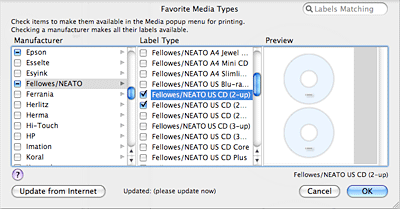
- Select the manufacturer of the labels you are using. (Checking the box next to the manufacturer's name will select all the labels by that manufacturer.)
- Under Label Type, check the box next to the label(s) you are using.
- Click OK to add your labels to the DiscLabel media list.
For direct-to-disc printers: Select the printer manufacturer's name. Under Label Type, check your printer model. See also Using Direct-to-Disc Printers for additional instructions.
For LightScribe Direct Disc Labeling: Check the box next to LightScribe under Manufacturer. See also Using LightScribe for additional instructions.
© 2003-2009 SmileOnMyMac, LLC. All rights reserved.
SmileOnMyMac and DiscLabel are trademarks of SmileOnMyMac, LLC.