
Help: Importing PDF Digital Booklets
You can import digital booklets from PDF files, such as those supplied with many album purchases from iTunes, into DiscLabel for printing.
- In DiscLabel, choose , or open the design that you want to add the digital booklet to.
- In your iTunes Library, locate the digital booklet you want to import. You may need to search for "digital booklet" to find it.
- In iTunes, hold down the control key and click on the digital booklet's name.
- Choose "Show in Finder" in the contextual menu that appears. A Finder window opens showing the location of the digital booklet file.
- In DiscLabel, choose . A file dialog will appear.
- Drag the digital booklet file from the Finder onto the DiscLabel file dialog to quickly navigate to that folder and select the digital booklet file. Click Open.
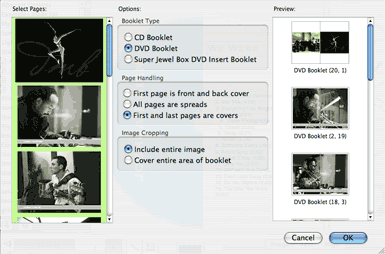
- Select the pages you wish to import from the left side of the resulting dialog. You can hold down the shift key to select blocks of pages, or the command key to toggle selection of individual pages.
- Choose your booklet type, page handling, and image cropping. The preview on the right will show thumbnails portraying the resulting design elements that can be created and printed to make the booklet. You may want to test out different settings to get the result you want.
- Click OK to import the booklet, and the necessary design elements are added to the current design.
DiscLabel creates booklet design elements that will page correctly together when printed double-sided. You will need to take care in printing the reverse sides of your booklets, in particular, so the associated pages match and are the right way up.
© 2003-2009 SmileOnMyMac, LLC. All rights reserved.
SmileOnMyMac and DiscLabel are trademarks of SmileOnMyMac, LLC.