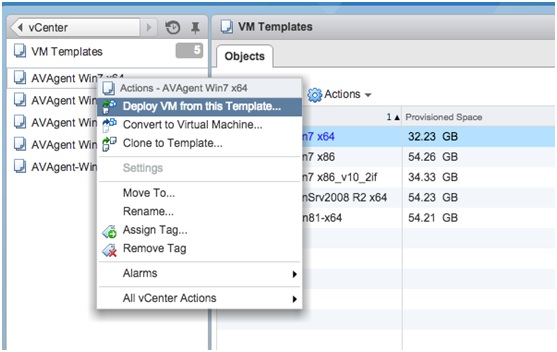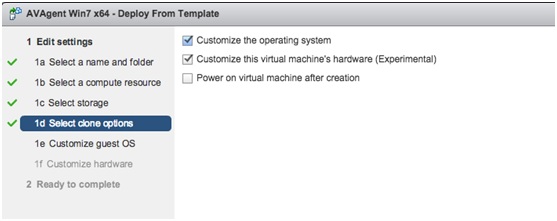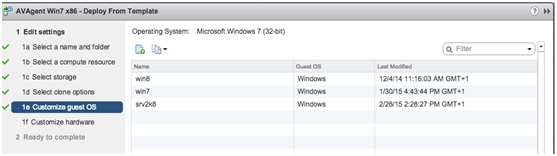|
Search:
Advanced search
|
How to install a new AVArticle ID: 204
Last updated: 12 May, 2015
DetailsThis procedure is to be used whenever you need to support a new antivirus in the automated test system (Rite). The following describes, through the vSphere Web Client, the steps required to add a virtual machine. Requirements/Conditions/Restraints:
Deploy the virtual machine:1. log in to vSphere Web Client (https://172.20.20.126:9443/vsphere-client/); 2. in the section vCenter/Templates, choose the template from which you want to create the virtual machine, right click on it and select Deploy VM From Template;
3. follow the instructions for creating a virtual machine; 4. when asked, run the hardware and software customization;
5. choose Win 7 or Win 8 template configuration in order to automatically configure the virtual machine.
Antivirus installation:1. power on the virtual machine; 2. update the operating system (run the command wuauclt /UpdateNow); 3. enable the autologin option (run the script update_reg.bat that is on the Desktop); 4. register the operating system (if required); 5. copy the installer from your PC to the Rite share via smb or ssh (IP: 172.20.20.192, usr: smbusr, psw: smbpasswd123); 6. get access to the share from the virtual machine, find the installer and install the antivirus; 7. power off the virtual machine; 8. save a snapshot. AVAgent installation:1. run the procedure INIT_UPDATE_MANUAL from Rite Master; 2. power off the virtual machine; 3. run the procedure FINALIZE_UPDATE_MANUAL from Rite Master in order to save the new snapshot; 4. change bios serial number:
uuid.bios = "aa aa aa aa aa aa aa aa-56 45 14 24 c8 64 f4 d3"
5. add the virtual machine name in Rite/AVCommon/commands/meta/VM_ALL.py.
|
||||||||||||||||||